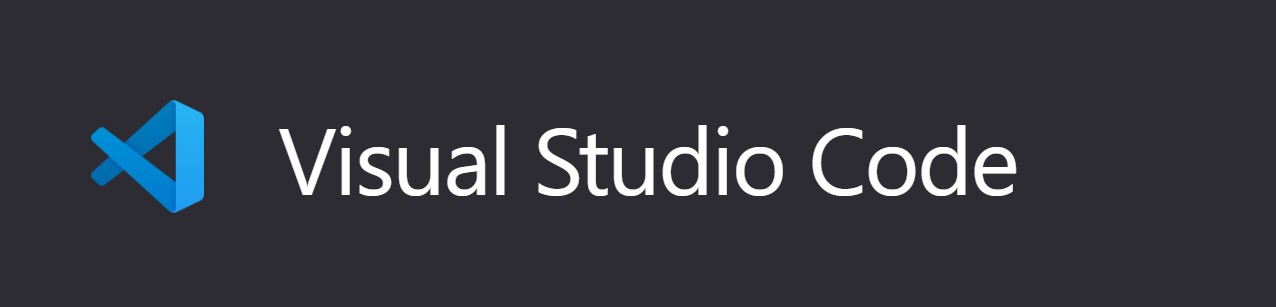Visual Studio Code (VS Code) is a free and open-source code editor developed by Microsoft. It is a lightweight but powerful editor that is available for Windows, macOS, and Linux. VS Code supports a wide range of programming languages, including JavaScript, Python, C++, and Java. It also has a large number of extensions that can be added to extend its functionality.
Why Use Visual Studio Code?
There are many reasons why you should use Visual Studio Code. Here are a few of the most compelling reasons:
- It is free and open-source. This means that anyone can use it and contribute to its development.
- It is lightweight and fast. VS Code is a very lightweight editor, which means that it starts up quickly and uses very little system resources.
- It is highly customizable. You can change the look and feel of VS Code to your liking, and you can also install extensions to extend its functionality.
- It has a large community of users and developers. There are many resources available to help you learn how to use VS Code, and there are also a large number of extensions that have been created by the community.
How to Download Visual Studio Code
You can download Visual Studio Code from the official website: https://code.visualstudio.com/. Once you have downloaded the installer, simply run it and follow the instructions.
Instructions for Downloading Visual Studio Code on Windows, macOS, and Linux
- Windows: To download Visual Studio Code on Windows, go to the official website: https://code.visualstudio.com/download and click on the “Download for Windows” button. Once the installer has downloaded, run it and follow the instructions.
- macOS: To download Visual Studio Code on macOS, go to the official website: https://code.visualstudio.com/download and click on the “Download for macOS” button. Once the installer has downloaded, open it and follow the instructions.
- Linux: To download Visual Studio Code on Linux, go to the official website: https://code.visualstudio.com/download and click on the “Download for Linux” button. Once the installer has downloaded, open it and follow the instructions.
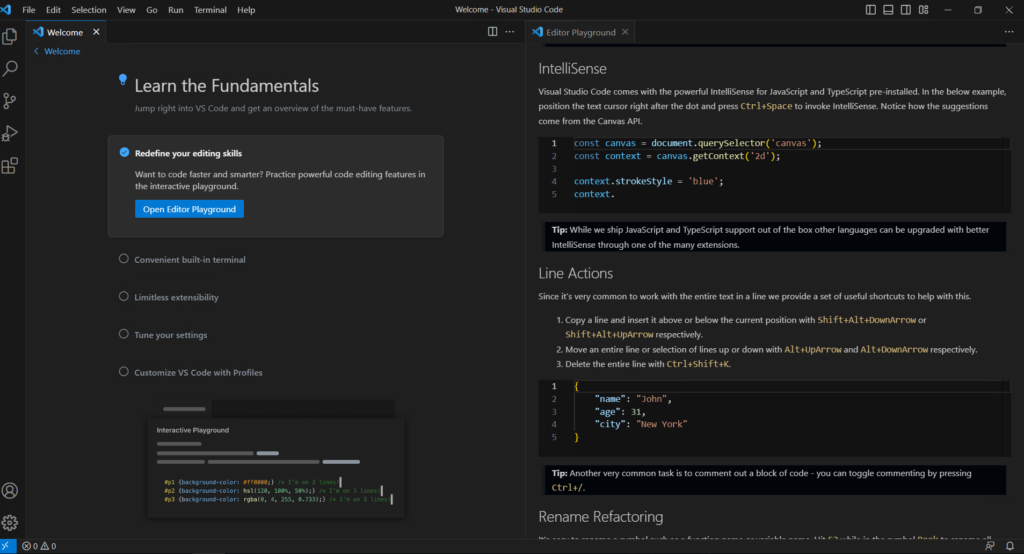
Here are some of the fundamentals of Visual Studio Code that you should learn:
- Interactive Editor Playground: This is a great way to learn the basics of VS Code. You can open the playground by pressing
Ctrl+Shift+Pand typingplayground. This will open a new window where you can experiment with different features of VS Code. - Multi-cursor editing: This allows you to edit multiple lines of code at the same time. To do this, simply hold down the
Altkey while you click on the lines of code you want to edit. - Intellisense: This is a feature that provides code completion suggestions as you type. To use Intellisense, simply start typing a word and VS Code will show you a list of possible completions.
- Line Actions: These are shortcuts that allow you to perform common actions on a line of code. For example, you can use the
Ctrl+K+Cshortcut to comment out a line of code. - Rename refactoring: This allows you to rename a variable or function throughout your code base. To use rename refactoring, simply highlight the variable or function you want to rename and press
Ctrl+Shift+F6. - Formatting: This allows you to automatically format your code to a consistent style. To format your code, press
Ctrl+K+F. - Code folding: This allows you to collapse sections of code that you are not currently working on. To fold code, simply click on the minus sign next to the line number.
- Errors and warnings: VS Code will highlight errors and warnings in your code. You can view these errors and warnings in the Problems pane.
- Snippets: These are templates that you can use to quickly insert common code snippets. To use snippets, press
Tabwhile you are typing. - Emmet: This is a syntax that allows you to quickly and easily generate HTML and CSS code. To use Emmet, simply type
!followed by the Emmet abbreviation for the code you want to generate. - JS Type checking: This allows you to check the types of your JavaScript variables and functions. To use JS type checking, install the
TypeScriptextension for VS Code.
These are just a few of the fundamentals of Visual Studio Code. There are many other features that you can learn about. I recommend checking out the VS Code documentation: https://code.visualstudio.com/docs/ for more information.
VS Code Shortcuts & Productivity Hacks:
Ctrl + F2: Pressing Ctrl + F2 in Visual Studio Code triggers a specific action: it selects all occurrences of the current word in the editor. This means if you place the cursor on a word and press Ctrl + F2, it will highlight all occurrences of that word throughout the document. This feature is quite handy when you want to quickly identify and modify all instances of a particular term.
For e.g. if you wish to delete particular comment or delete any syntax from your code, just select it and press CTRL + F2 and hit delete button.